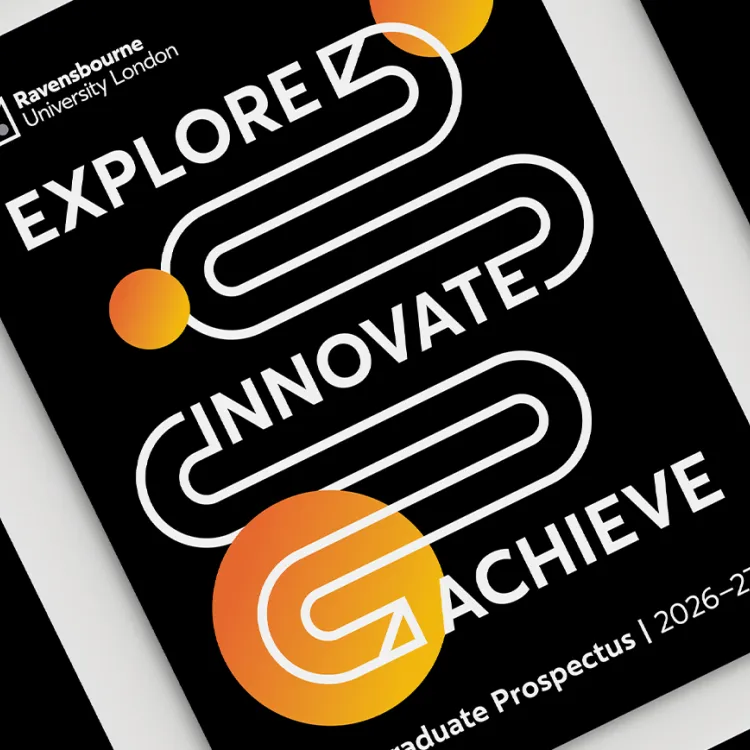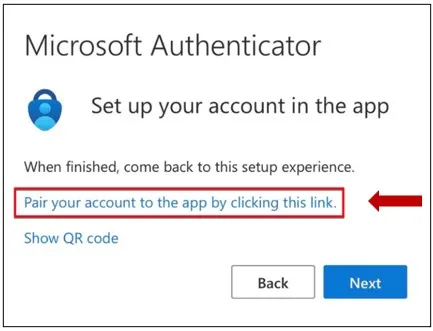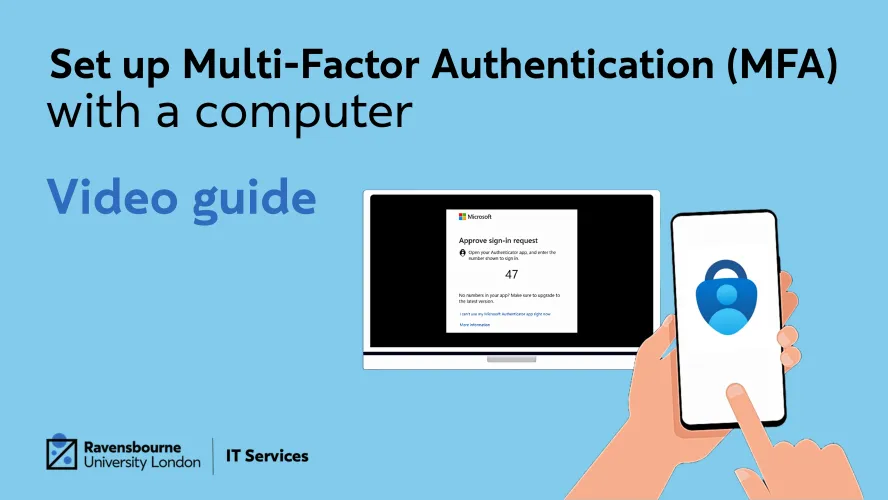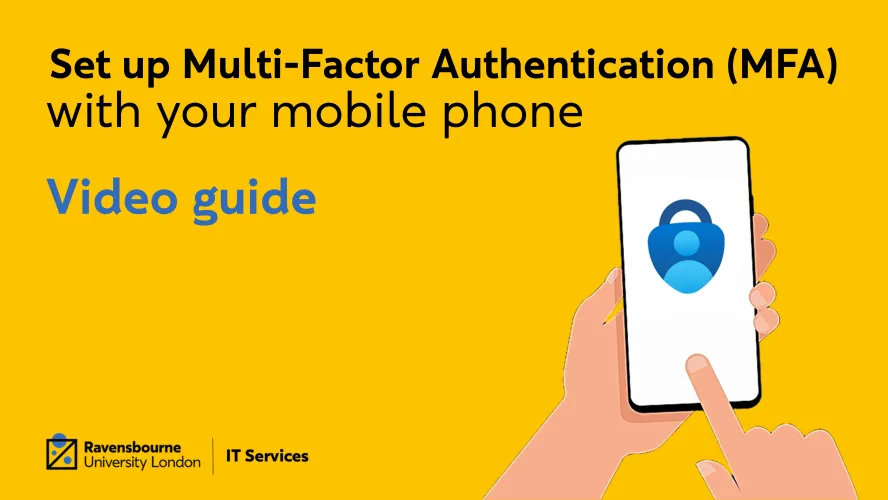Multi-factor Authentication (MFA)
Layer up your IT account security
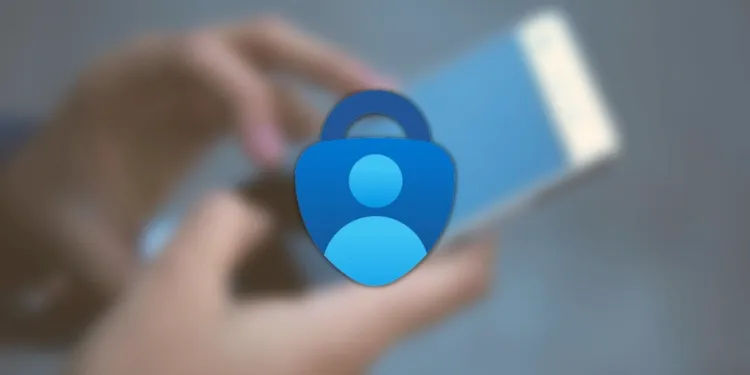
Find out how to set multi-factor authentication (MFA) for your IT account using the Microsoft Authenticator App
What is Multi-factor Authentication (MFA)?
MFA combines two or more sets of credentials; what you know, such as your password, and what you have such as a Microsoft Authenticator app on your smartphone. The goal of MFA is to create an additional layer of defense to make it more difficult for unauthorised people to access the University’s resources (data, applications or devices) via your rave account.
Why do we use it?
Multi Factor Authentication (MFA) is required for anyone with a Ravensbourne IT account to verify your sign-in for single sign-on (SSO) applications like Outlook, Canva, and SharePoint. Read below to find out how to set up Microsoft Authenticator on your phone and what to do if you have a new phone.
Choose a set up method...
Video Guides
Choose your preferred set up method - mobile or computer
Avoid losing access to your account
If you've forgotten or lose your smartphone or lose access to the only registered multi-factor authentication (MFA) method on your account you'll be locked out your IT account.
Take the time to add more MFA options. Navigate to your IT account security centre and select “Add sign-in method”
You have the option to add a personal email address, mobile number or another device such as an iPad or another phone.
For example, when you have forgotten or lose your mobile you could use your iPad or personal email address as MFA methods.
Note: Microsoft Authenticator app cannot be installed on your computer or laptop.
Visit: IT account security centre
Frequently asked questions (FAQs)
If you have a question about MFA which isn't shown here, then please get in touch with the IT Service Desk.